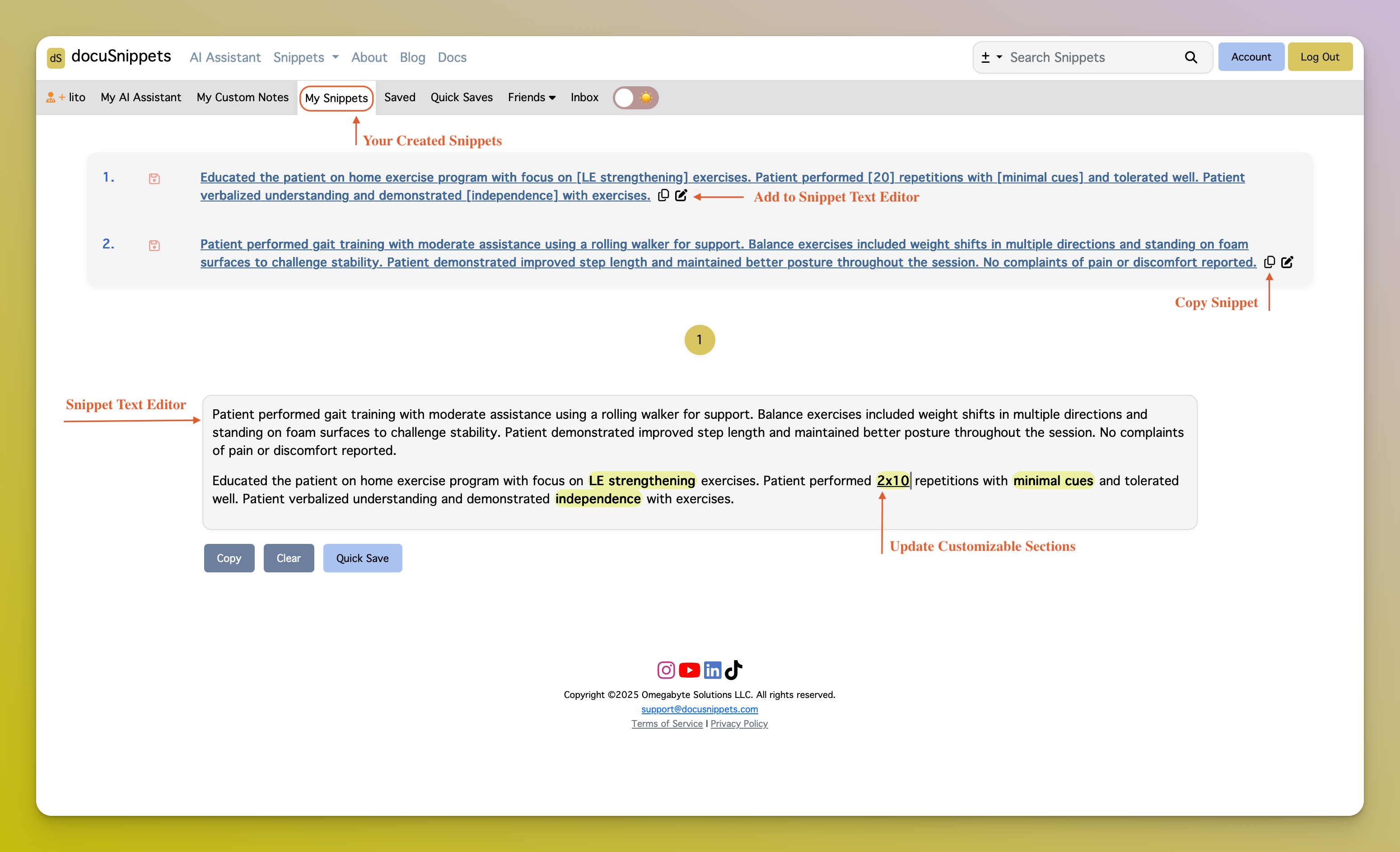Your go-to spot for quick, ready-to-use documentation snippets and healthcare templates. Complete your notes faster with AI—whether it’s a full note, a section of a note, or a quick snippet. Your AI Documentation Assistant helps you get it done efficiently and accurately. Create mini-templates or snippets that are reusable and ready to copy and paste into your EMR, or design custom note templates that work with AI to generate responses, helping you complete documentation faster. With docuSnippets, you have a central workspace that combines AI-powered note completion with versatile snippet management. Fast. Simple. Made for healthcare documentation. Choose any note type—from default notes like the Daily note selected in the image below, or select a user-created custom note. Then select a format type, such as a custom format or standard formats like SOAP. If you choose a custom format, you can select checkboxes for the sections you want the AI to generate based on your documentation. Finally, input your session notes. For example, write down what you did during the session for which you are completing this note. For the default note type of Daily and as seen on the example above, the selected custom sections—Subjective, Objective, Assessment, and Plan—are generated by the AI Assistant. Click on the text of each section to copy it to the clipboard, then paste it directly into your EMR or documentation software. If you click the blue clipboard, you can copy all the text at once. You can also regenerate the response, add more details, or request less detail. Additionally, you can edit your documentation request input if needed to make corrections or retry with the same parameters set in the note details on the left menu navigation bar (useful when creating another note with the same formats, diagnosis, etc.). You can also save each section as a snippet by clicking the save icon for later use. Snippets are mini-templates—short, reusable pieces of documentation you can quickly copy and adapt. Focus on commonly used notes that you’ll want to reuse often. To make a snippet dynamic, surround editable sections with Click the copy button to instantly copy a snippet to your clipboard, or use the edit icon to open the Snippet Text Editor. In the editor, you can combine multiple snippets, adjust the text inside bracketed sections with treatment-specific details, and copy everything at once—or save the note for future use. To update an existing snippet, simply click on its text body to be redirected to the update snippet page. Intro to docuSnippets
Quick Start
1. Get started by trying our fastest documentation tool: the AI Assistant
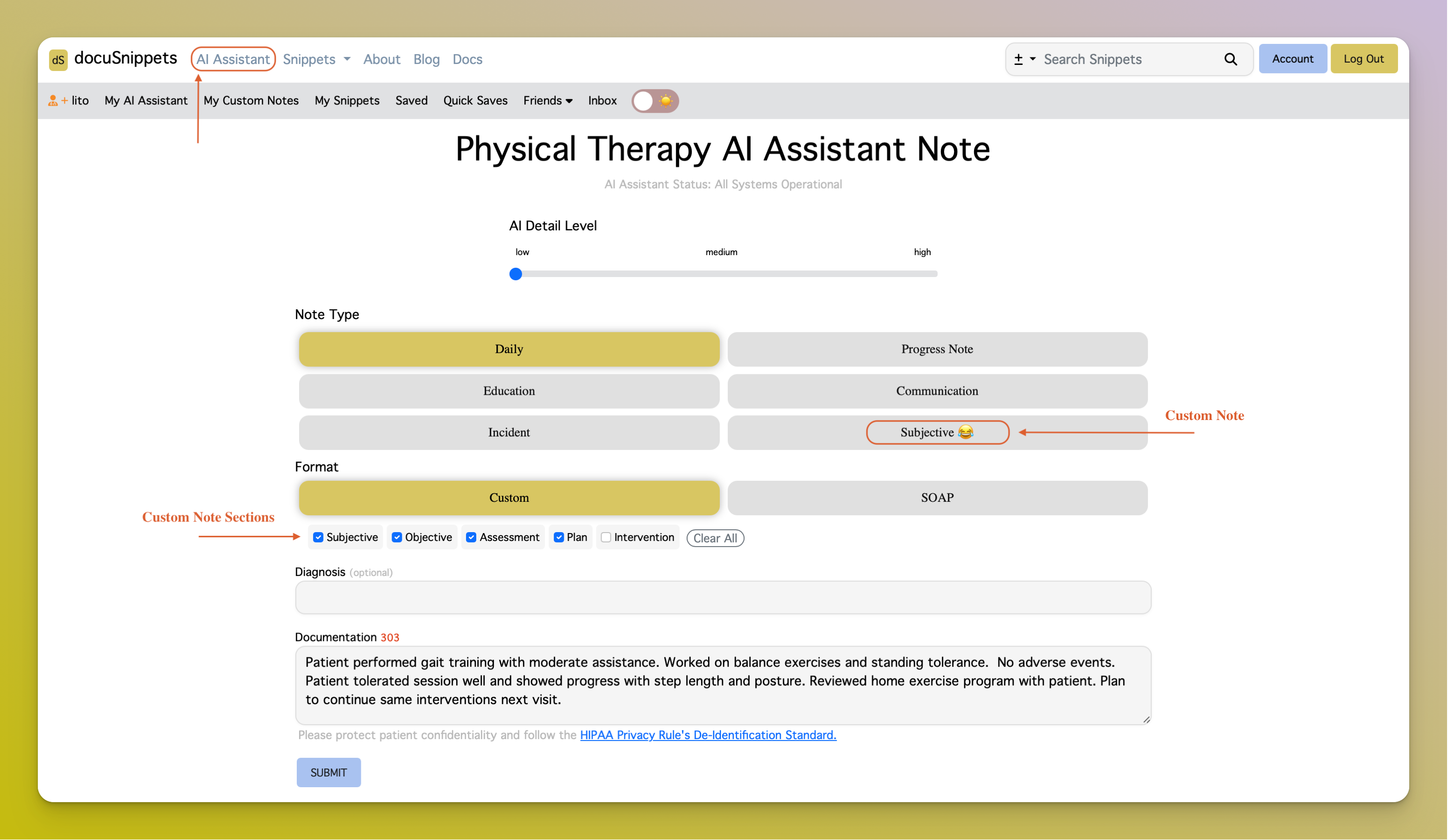
2. Analyze the AI Response
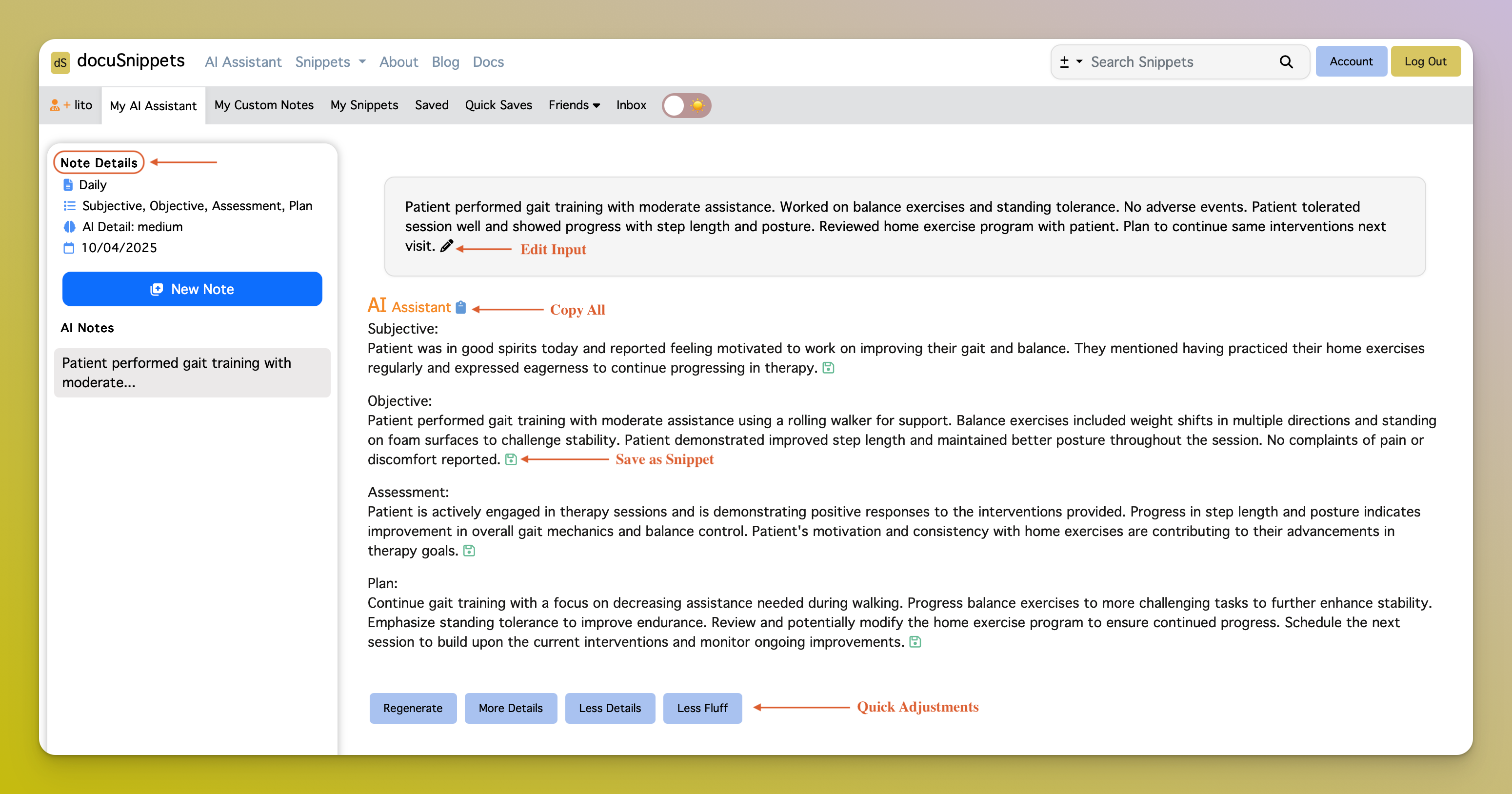
3. Create a Snippet
[brackets]. This lets you quickly update patient-specific details in the Snippet Text Editor without rewriting the entire note. You can also select a snippet category, add a title, and fill in the snippet body. Titles and snippet body content can later be used to search and organize your snippets. 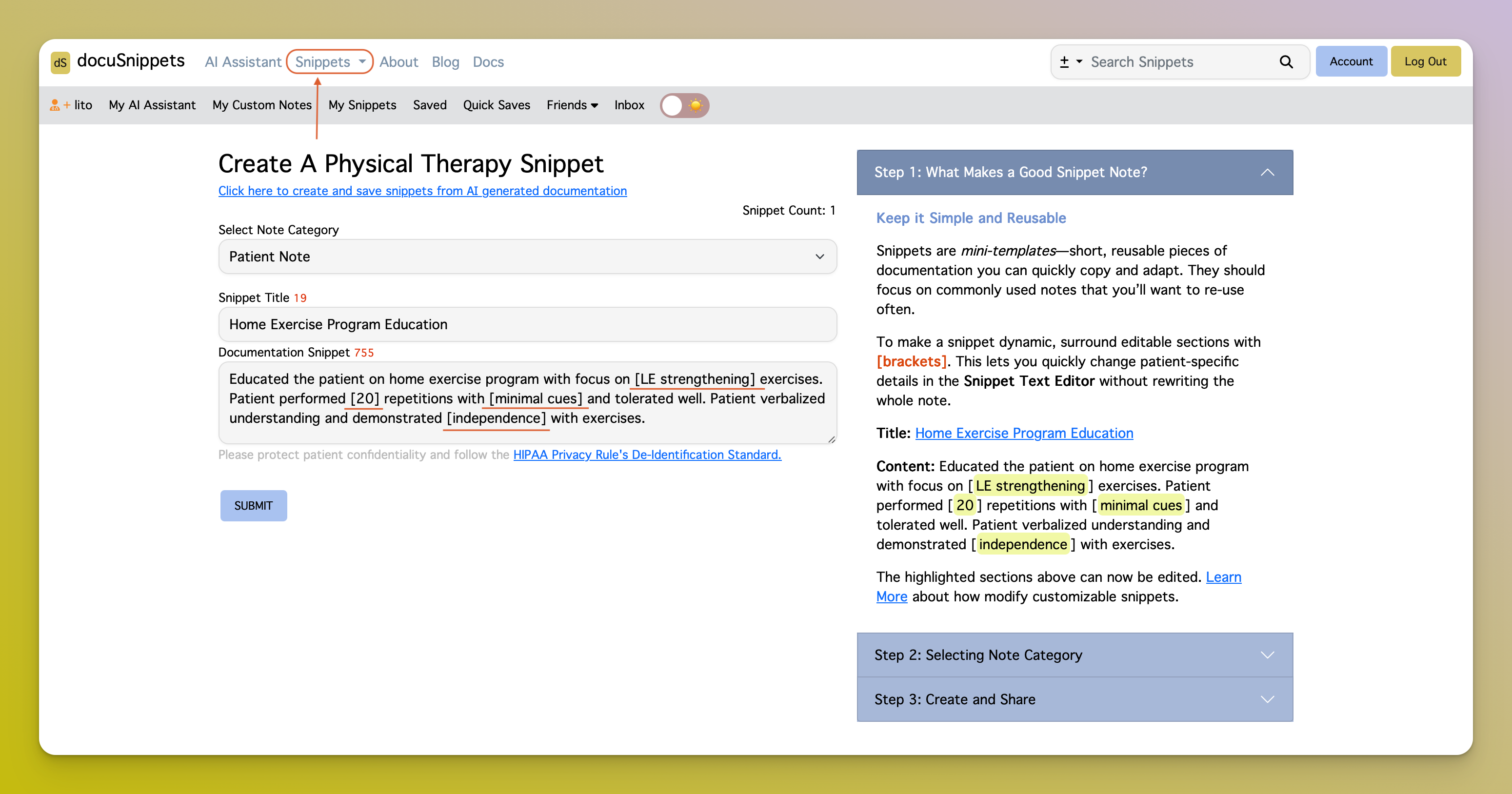
4. Open the "My Snippets" tab in your account tabs to view your snippets.