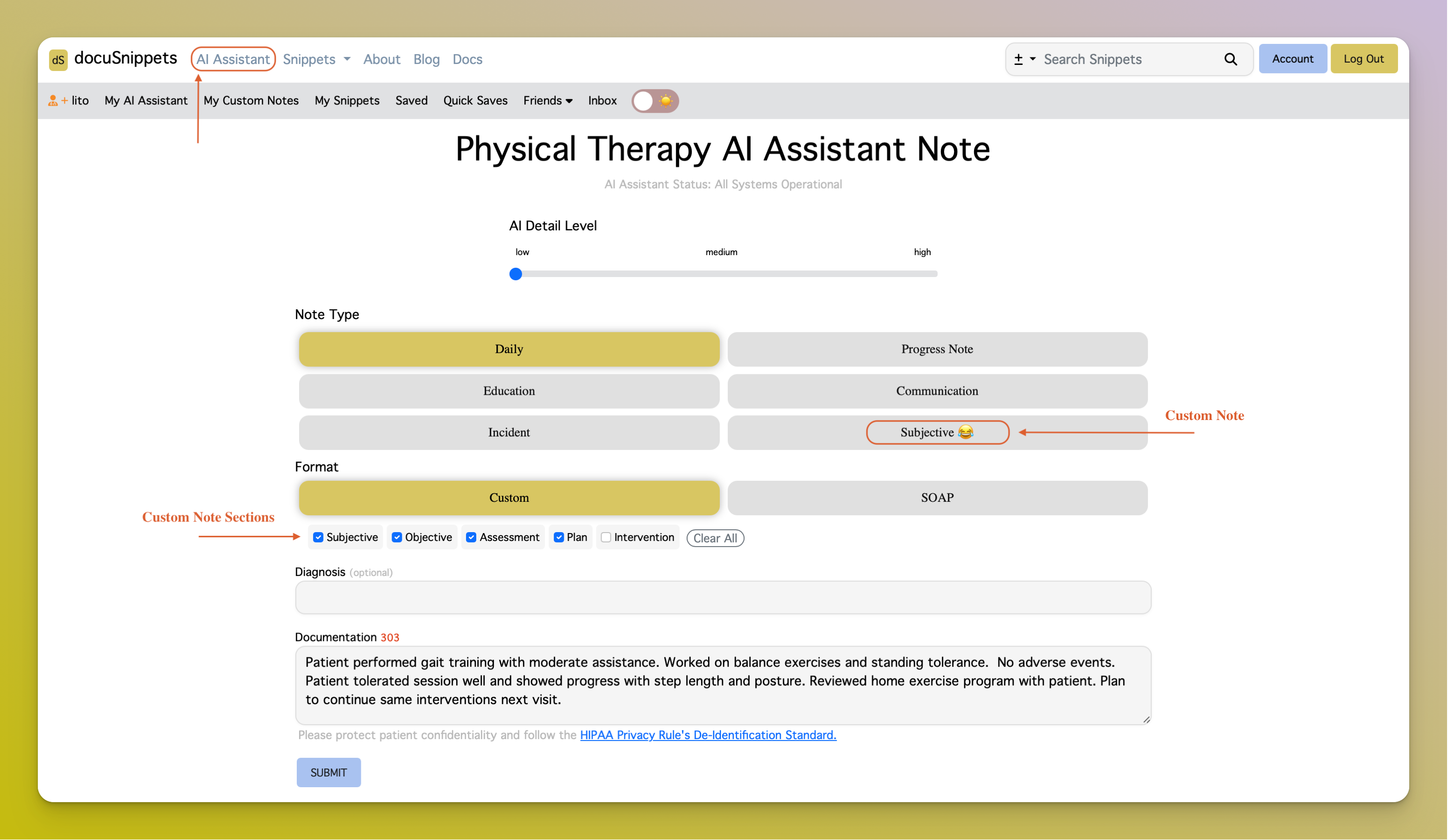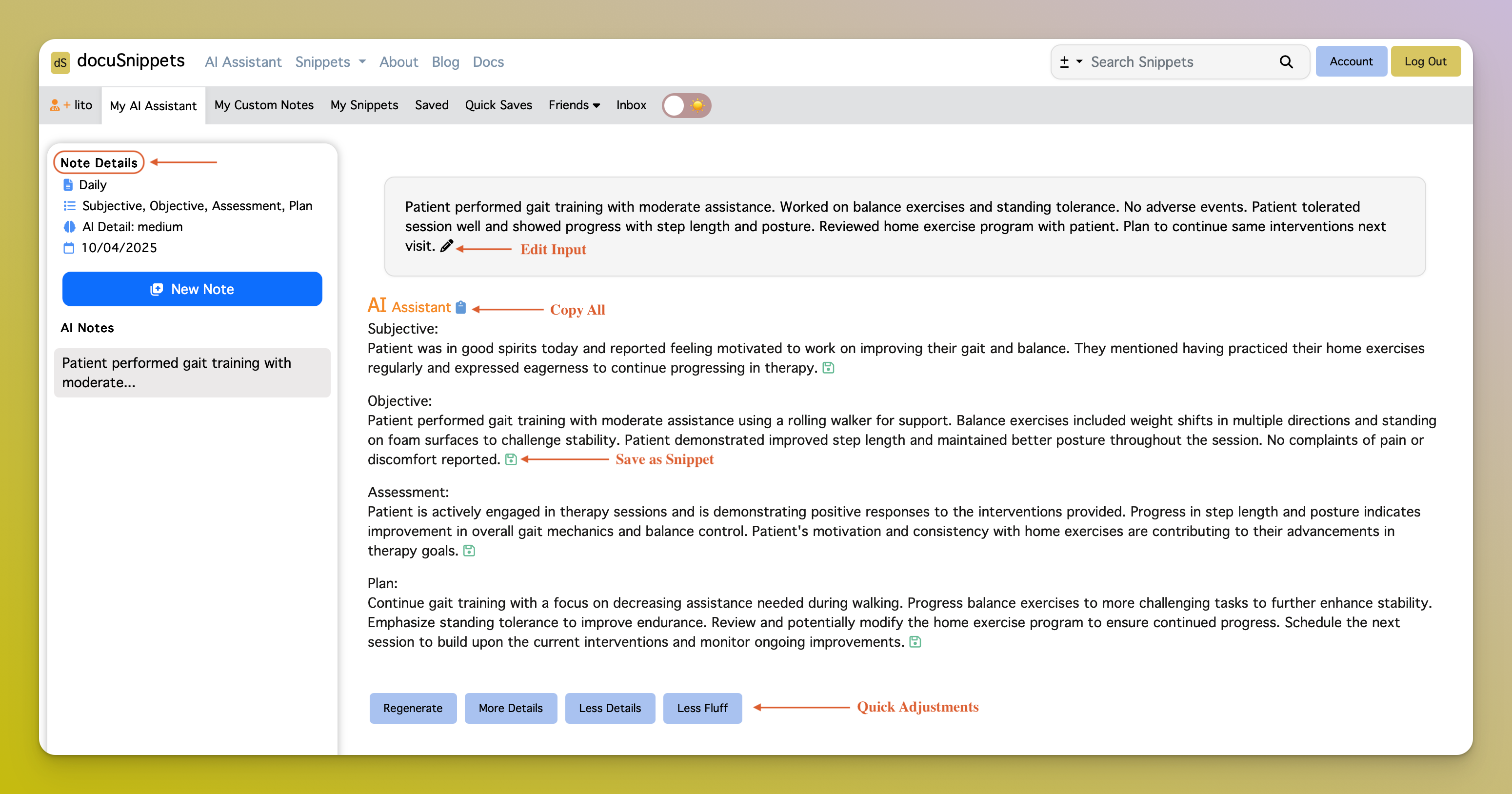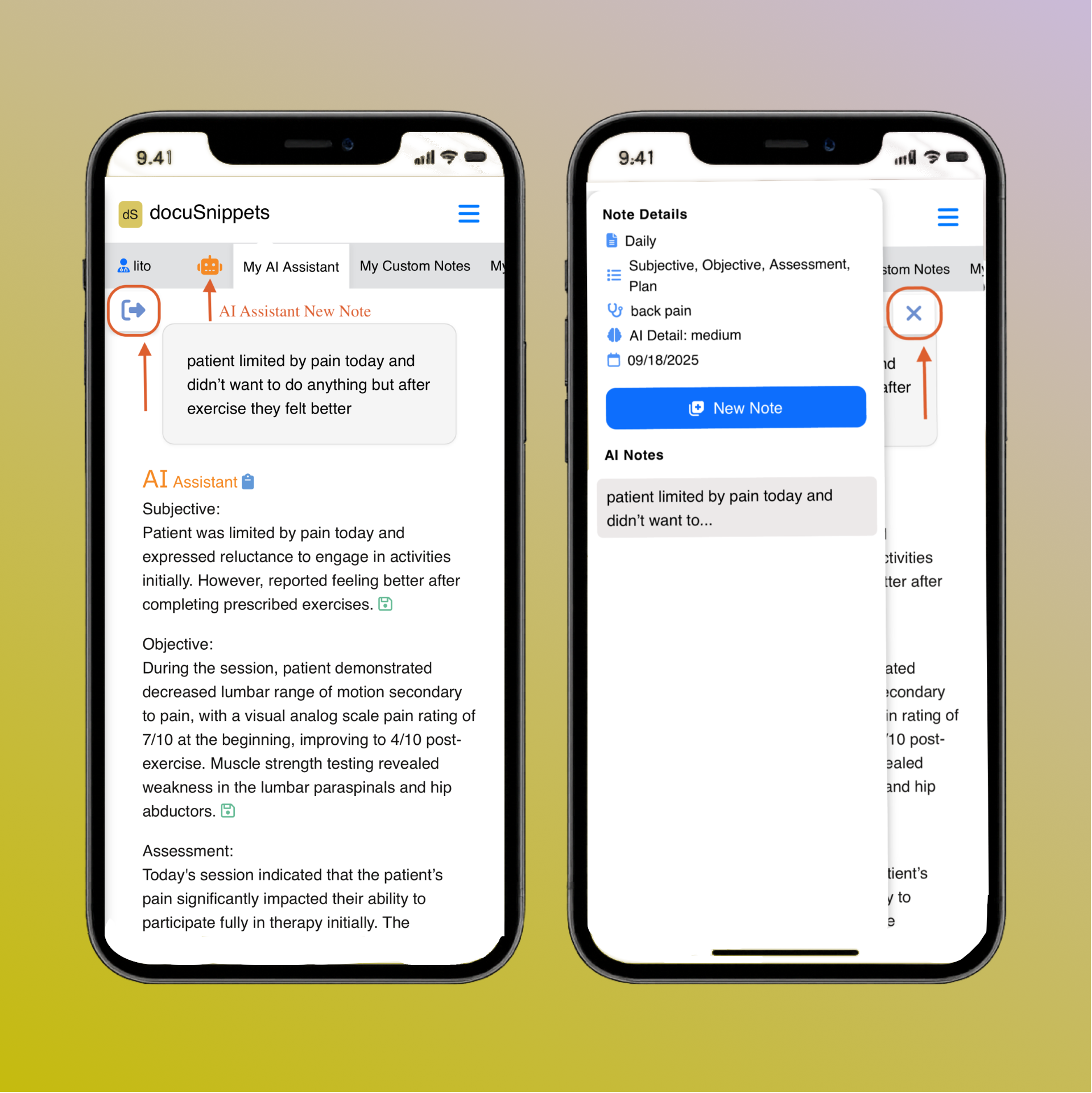AI Assistant
The AI Assistant is designed to help you create documentation snippets and streamline your note-taking process. It’s not meant to replace your clinical judgment, but rather to guide and support you as a tool—helping you save time, stay consistent, and focus on patient care.
You can access the AI Assistant directly from the navigation bar. Once inside, you’ll find options for choosing note types, adjusting detail levels, selecting formats, and inputting your clinical documentation for AI-assisted drafting.
Creating an AI Note
To create an AI-powered note, follow these steps. You’ll also see the system status displayed on the page—if any issues occur, we’ll work to resolve them quickly. For support, reach out anytime at support@docusnippets.com.
- Step 1: Choose the Detail Level Select from Low, Medium, or High. By default, AI notes are set to Medium, which balances brevity and detail. - Low = Concise notes, focused on essentials. - Medium = Standard documentation with key details (default). - High = Comprehensive notes for in-depth charting.
- Step 2: Select Note Type Choose the most suitable type for your needs (e.g., “Daily Note,” “Initial Evaluation,” “Progress Note”). In the example image above, a daily note was selected.
- Step 3: Choose the Format Type The format determines how your documentation is structured. Common options include: - SOAP (Subjective, Objective, Assessment, Plan) – widely used in medicine and therapy. - DAP (Data, Assessment, Plan) – common in psychology and counseling. - Nursing formats (e.g., PIE or narrative notes). Default formats vary by setting, but you can also define custom formats.
- Step 4: Add Custom Sections (Optional) If you select Custom Section, the AI will generate documentation specific to the section selected. This is especially useful when working with My Custom Notes, where you can create as many sections as needed. - If no custom section is set, the format defaults to NONE, and the AI will return documentation in paragraph form or the default note type.
- Step 5: Enter a Diagnosis (Optional) While optional, including a diagnosis can help the AI tailor its output more closely to your patient’s condition, ensuring more relevant and clinically accurate notes.
- Step 6: Add Documentation Details Enter any relevant notes or session details you want the AI to work with. The more information you provide, the more precise the output will be. - Keep it brief if you want AI to fill in the gaps. - Be detailed if you want a structured, stricter output. - You can always regenerate responses, request “more detail” or “less detail,” or refine based on your workflow. Tip: Use your keyboard or phone microphone to dictate your notes quickly instead of typing.
- Step 7: Submit and Review Click Submit to generate your AI-assisted note. Review the draft, edit as needed, and save it directly into your snippets.
AI Response
After submission, you’ll immediately receive your AI-generated response note. You’ll notice that you are now in the My AI Assistant section of your account tabs, where all of your AI notes are stored. Here, you can view the generated response, review the note details, and use tools to refine or reuse the content. Features in this section will continue to evolve as the platform grows.
Note: AI notes are automatically deleted after 90 days.
AI Tools
Within the AI Response page, you’ll have access to tools for refining and managing your notes:
- Review note details in the left sidebar.
- Edit your original input and resend it for a new draft.
- Copy the full AI response with the blue clipboard icon.
- Copy individual sections or paragraphs—useful if your EMR requires separate fields.
- Save a response as a snippet with the green save icon, making it easy to reuse later.
- Append to your AI note with quick actions: Regenerate, More Detail, Less Detail, or Less Fluff for a minimal note.
Mobile Access
The site is fully mobile-friendly. While there isn’t an official app, you can add DocuSnippets to your phone’s home screen for quick access. - On iOS (Safari): Tap the Share button, then select Add to Home Screen. On Android (Chrome): Tap the menu (⋮) and select Add to Home Screen.
On mobile, the sidebar is hidden by default. Tap the arrow button to open it, and use the “X” to close.
AI Assistant is here to support—not replace—you. Use it as a guide, then apply your clinical expertise to ensure accuracy and completeness in every note.